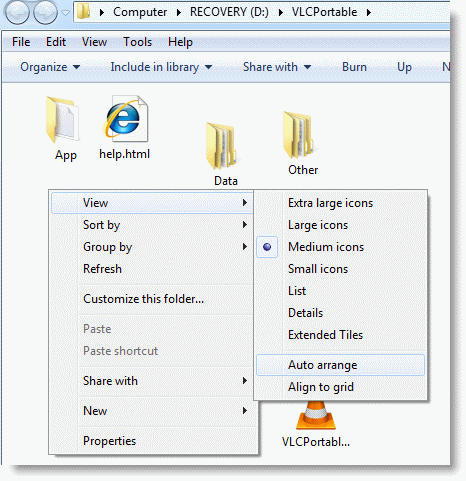Windows 7 doesn’t include an option wherein you can disable auto arrange in folders (icons view). Following registry setting brings back the missing “Auto arrange” menu option in the View menu of folders when in Icons view. After applying this edit you can enable or disable auto arrange feature on a per-folder basis. Of course, an “Undo” REG file is provided in case you want to revert back to the factory default setting.
- Download disable-auto-arrange.zip
- Unzip and extract the two REG files to your desktop.
- Double click on disableautoarrange.reg file
- Click on Yes Button to proceed
- After Successful execution of REG file following Message Box Appears, Click Ok
- Open My Computer and then close it.
- Logoff and login back.
- This should disable auto-arrange and “full row select” features in Explorer.
Screenshots
The following is the default setting, no “Auto arrange” option in the View menu. Icons are auto-arranged always, by default.
After apply the registry edit (and user logoff/logon cycle), Auto-arrange option is disabled as you can obviously see in the screenshot where the files are arranged in random fashion, and the “Auto arrange” and “Align to grid” menu options magically appear. Congratulations! You can disable or enable Auto-arrange setting per-folder.