- Click Start Menu.
- Click on Run
- Type CMD and press Enter
- When the command prompt is open, type wmic and press Enter.
- Now type command: product get name and hit Enter.
- Now type: product where name=“ ” call uninstall and hit Enter
- Type Y for confirming un-installation process then press Enter to uninstall the software completely.

This command will populate a list of installed applications on your PC with complete name of an application.
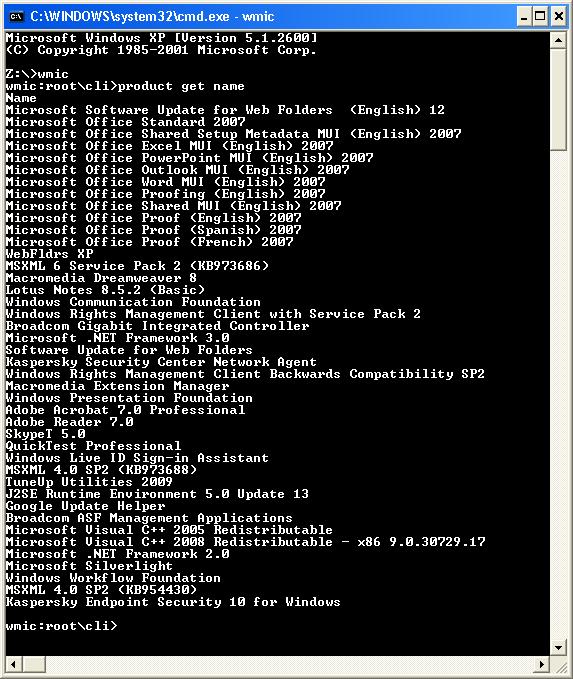
(Note: Inside inverted comas “ ” you have to write the exact name of software you wish to uninstall from the populated list.
For an example: Adobe Reader 7.0).
Example: product where name=“Adobe Reader 7.0” call uninstall
(Note: To Not be prompted Y/N to approve use following command)
product where name=“Program Name” call uninstall /nointeractive

After successful un-installation you will see success message as given in following image

This trick works on Windows XP Professional, Windows Vista, Windows 7, Windows Server 2003 and Windows Server 2008. We can use WMIC command not in distress only, but also in our normal days to flaunt our skills in computer troubleshooting.



